How to record your audio for community-wide Easter virtual choir
Before you start, you will need:
1. A smart phone, tablet or computer with headphones for listening to the demo. You’ll use this to watch or listen to the demo video while you sing along and record yourself. Singing along with the demo will keep everyone singing at the same pace, allowing us to combine the recordings. The headphones will make sure that the sound of the demo does not come through in your recording.
2. A second smartphone, tablet, computer or audio recorder to record your voice(s). Choose something you can place close to your mouth so that it picks up just your voice and not so much other room noise.
On an iPhone, you can use the “Voice Memo” app to make the recording.
On an Android smartphone, use the voice recording app of your choice. (You may already have one on your phone or you can download one from the Google Play store).
3. Quiet: A relatively quiet space in which to record. If possible, turn off loud AC units or fans in the room. Just do your best to minimize other noises warring with your singing.
4. Music: The sheet music for “Alleluia, He is Coming” if you don’t know it by heart. It’s #5 in the green Sing Out Your Praise songbooks, or you can print off the PDF here.
If you are recording a large family or household together:
1. Use a few smartphones or other audio recorders with several people clumped around each of them.
--If you use multiple recorders, you don’t need to sync the files together; just send them all in as described below.
2. Have one person listen to the demo recording while you all sing together. That person will need to count off and cue the rest of the group when to start. The rest of the group can watch the leader or watch the video on the song leader’s screen for a visual cue of when to start and stop. You might try practicing with the demo video first, so that everyone gets used to the correct timing. It might be messy, and that’s okay--we’re not trying to sound like a professional choir. You can always try multiple takes, too.
When you record:
1. Begin by praying and singing the song prayerfully as practice and to set the right tone.
2. Position your audio recording device so that the microphone is a few inches below your chin (or equidistant from the singers in your group). Most smart phones have their microphone on the bottom of the phone, so hold the phone upside down and point it below your chin (this will protect the microphone from loud breath noise). Have your headphones ready but leave them unplugged. Start playing the demo video.
3. Press record on your audio device.
4. When prompted in the demo video, state the full name of all the video participants, or just the family/household name, and your branch.
5. Wait for Elizabeth to clap in the demo so that your audio recorder microphone picks up that sound, and then plug in your headphones so that only you can hear the demo.
6. Sing along with Elizabeth: one chorus, the fourth verse, and then two choruses in a row. Stay on the melody in the first chorus; then in the fourth verse and second two choruses, you can add harmonies if you wish. (But you don’t have to harmonize).
7. When the song is finished, don’t just stop! Feel free to keep on praising the Lord vocally, just as we usually do when we pray together. Raise a shout, even! In fact, you can do this during the fourth verse and final chorus, too. Wait until Elizabeth tells you to stop recording, then stop. Now you’ve got your audio contribution ready to send.
A tip for groups: If you’re recording with a group, where only one of you can hear the original demo track, you can expect it will be easy to get off track from the music in the demo. If you get off track, just let the demo keep playing, and jump back in when you are ready to come back in together. If you can get through one chorus all together, relatively in time with the demo track, that’s a big success.
To send in your photo:
Take a photo of yourself or your household either before or after you record the song. If you have a recent photo of yourself or the group, that can work, too.
--To send a photo on your phone, open up the camera app, select your photo, press the share button and select the option to share it via your email app of choice. Send the photo to egrams@peopleofpraise.org with subject line “Alleluia_[Your Name]_[Your Branch]”
--To send a photo from your computer, open up your email and attach the photo to the email. Send the photo to egrams@peopleofpraise.org with subject line “Alleluia_[Your Name]_[Your Branch]”
To send in your audio:
--If you recorded audio on your phone or tablet, you can send your recording directly from there. Open up the app you used to record yourself, select your recording, press the share button and select the option to share it via your email app of choice. Send the recording to egrams@peopleofpraise.org with subject line “Alleluia_[Your Name]_[Your Branch]”.
--If you recorded on a computer, you can open up your email and attach the audio file from the place you saved it. Send the file to egrams@peopleofpraise.org with subject line “Alleluia_[Your Name]_[Your Branch]”.
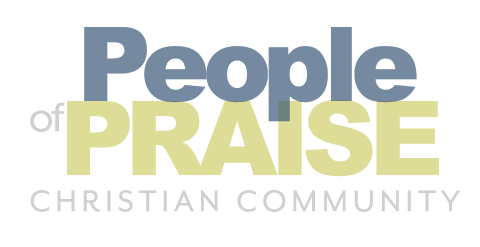


Responses
Patty Barrett says:
April 3rd, 2020 at 8:48 PM
I don;t have the technology for this. Sounds like a really cool thing though.
Leave a Response