Google Duo is a great tool for meeting via phone or tablet with small groups, such as men's and women's groups. Here is a video tutorial explaining how to set up and use Google Duo, followed by text instructions.
USING GOOGLE DUO
What is it?
Free app for video and voice calls, available to download on a smartphone or tablet (both IOS and Android). Works for groups of up to eight people.
How to get it:
On your tablet or smartphone, go to the Apple App Store or Google Play Store and search “Google Duo”. Download onto your device.
Open the app in your device. You will need to allow the app to access your camera (for video calling), microphone, and contacts, as well as send you notifications in order to receive calls. (The app will ask you for these permissions.)
As prompted, enter your phone number. When you do this, you will be sent a six digit verification code via text message. Enter this code into the space provided in the app.
How to add contacts:
Use the search bar to type a phone number or search for one of your phone contacts by name.
If the contact already has the Duo app, you will be able to immediately call, video call, or message them.
If the contact does not have Duo, you will be prompted to invite them to join. Click their name or number to send them a link to download the app via text message.
How to have a group video call:
All your participants must already have the Duo app in order to be added to a group. So complete this step for everyone in your men’s group, women’s group, or other group before creating the group in Duo (see above instruction).|
Once all participants have Duo, select “Create Group”
You will see a header that says “Select up to 7 people”, followed by a space that says “search contacts or dial”. Use this space to type in the contact’s name or phone number. When you see them come up, click the open circle next to their name.
Do this for each contact you want to invite to the group. Then click the large blue circle that says “Done”.
You can go to the top right corner of the group page and select “…” to edit your group, for example, give it a name or add members.
To video call the group, click the video camera icon that says “Start”.
Additional notes:
For groups, there is only a video call option. For person to person calls, you can choose either video or voice calls.
To ensure that everyone in your group is prepared to receive an incoming call, it would be a good idea to communicate with them in advance via email or text the time you will be calling.
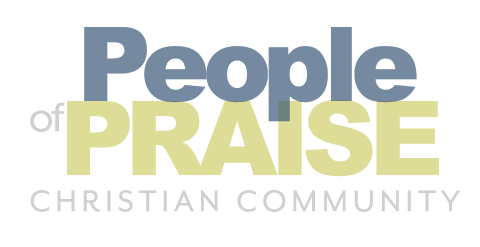

Responses
Pat Walsh says:
March 23rd, 2020 at 6:09 PM
Elizabeth,
Great job thanks and thanks to Linda and Carolyn too.
Pat
Leave a Response